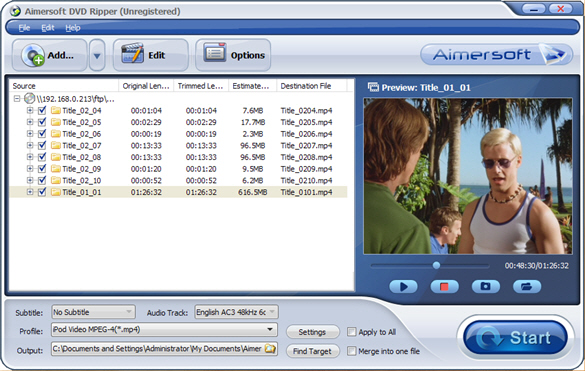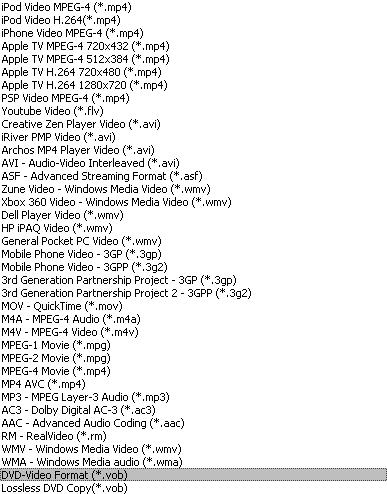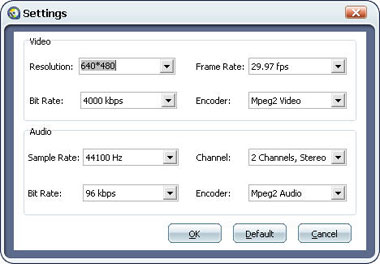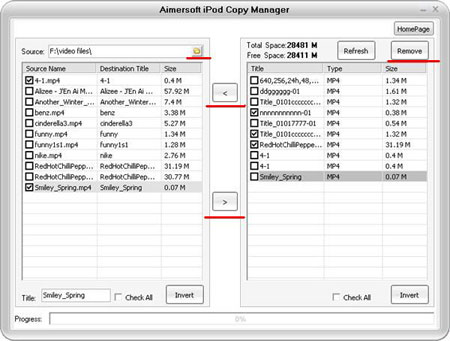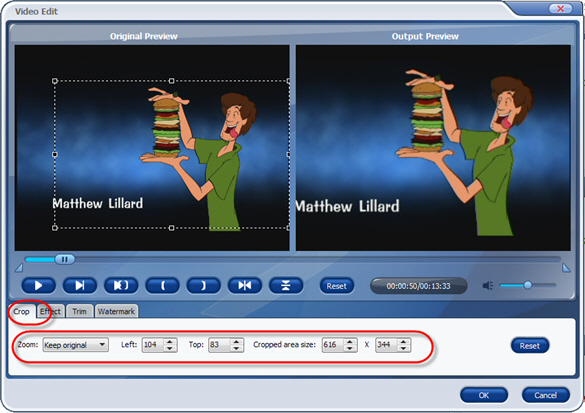This step-by-step guide will show you how to convert DVD to other video formats and edit DVD; it includes the following four sections:
1 How to convert DVD to AVI, MPEG, WMV, MP4, MP3, FLV, MOV, etc?
2 How to edit, combine and crop DVD movies?
3 How to rip audio from DVD to MP3 for iPod nano, shuffle and other MP3 players?
4 How to put DVD clips on Youtube, Myspace?
What you need is Aimersoft DVD Ripper; you can download it for free here:
http://www.aimersoft.com/dvd-ripper.htmlIf you want to rip DVD to AVI/MPEG/MP4/MOV/FLV/MP3 on Mac OS X such as Leopard, you can use Aimersoft DVD Ripper for Mac, it fully supports Intel processor and Power PC:
http://www.aimersoft.com/dvd-ripper-for-mac.html
Part 1. How to convert DVD to iPhone/iPod/PSP/Zune/Apple TV/Phone/Xbox/Zen/AVI/MPEG?Step1. Insert your DVD disc into your DVD-Rom, then run the software, click “Load DVD” button and add the DVD file। You can also add DVD/IFO from your hard disk by clicking “Load File”
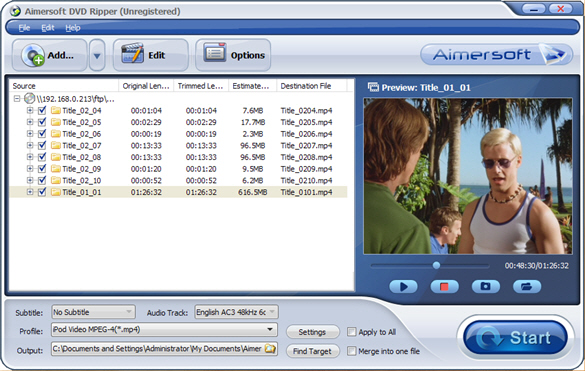
Step2. This software can convert DVD to various video formats such as MPEG-4, AVI, WMV, FLV, 3GP, VOB, etc. Click the “Format” drop down list to select a format. If you want to copy DVD to computer in 1:1 lossless quality, please select “Lossless DVD Copy (*.vob)”.
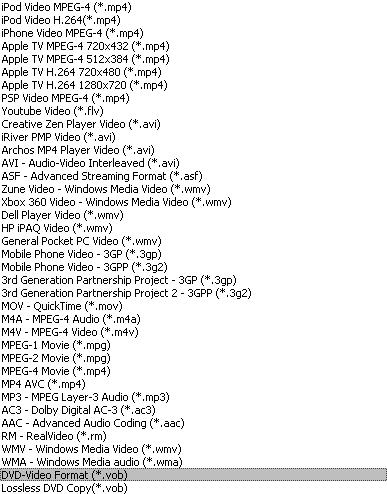
If you don’t know much about mobile players, just select a format according to the name of your mobile player. For example, if you want to copy DVD to the coming iPhone, just select “iPhone Video MPEG-4 (*.mp4)”, and the default setting works great. If you want to customize the output video, you can click the “Settings” button next to the format field to open the Settings window and set video resolution, frame rate, bit rate, encoder, etc. See the figure below:
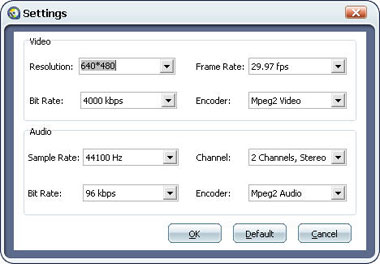
Step3. Select Subtitle and Audio
Regular DVD movies usually have several subtitles such as English, French, German, etc. You can select one you prefer. You can also delete the subtitle by selecting “No Subtitle”. Selecting Audio is the same.

After the above steps, click “Start” to start conversion.
Tips:
If you want to copy DVD to iPod, this software has a free iPod Copy Manager; it can help you transfer the converted video to iPod directly without iTunes. Just connect your iPod to computer, click “Tools” -> “iPod Copy Manager”, then you will see a pop up window (See the figure below), the left pane is the video and music list on your computer, the right pane is the file list on your iPod (you also can copy files from iPod to computer, it’s useful if your computer crashes or you lose iTunes library), select the files you want to sync and click the right arrow button to finish the transfer.
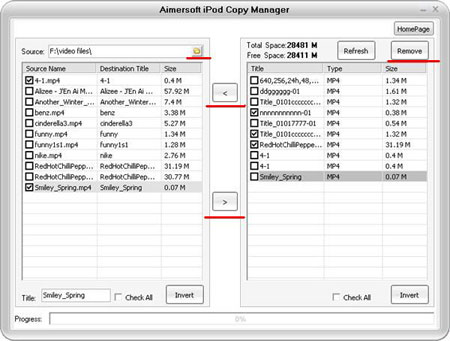
For PSP, this software also provides a PSP Video Manager, click “Tool”-> PSP Video Manager, it fully supports all PSP firmware version (former 3.0 or 3.0 later), and the steps to transfer files to PSP is very similar.
Part2. How to edit, combine and crop DVD movie?After you load the DVD file. If you want to cut the black edges of the DVD movie, you can click the “Crop” button, and then you will see a pop up windows (See the figure below). There is a frame in dashed line around the movie video; you can drag it to cut the black edges.
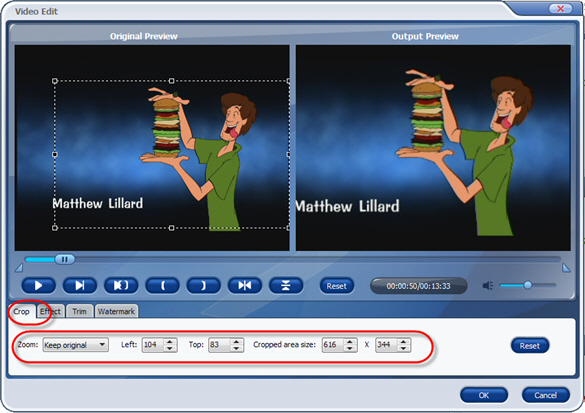
More over, you can click the Crop drop-down list to select a Crop model you prefer, for example: “Cut off top and bottom black edges”. You can even type the number in the box to cut off black border accurately.
If you want to combine several DVD chapters into one file, on the main interface, there is a check box “Merge into one file”, select it, then you will only get one output file instead of several files by chapters.
You can click the “Effect” button and customize the brightness, saturation, contrast, volume, etc (See the figure below). You can even apply special effects such as “Emboss”, “Negative”, “Old film” and “Gray” by selecting an effect from drop-down list.
 Part3. How to extract audio from DVD to MP3 for iPod nano, shuffle, Zen and other MP3 players?
Part3. How to extract audio from DVD to MP3 for iPod nano, shuffle, Zen and other MP3 players?This software can extract and rip DVD audio track to MP3, WMA, WAV, AC3, AAC, M4A and so on, if you want to rip the music from DVD to your MP3 players such as iPod Nano, iPod Shuffle, Creative Zen, Zune and so on. After you load your DVD movie, in the main interface, select the output format as MP3, and then start conversion. If you want to get better music quality, you can select a higher audio bit rate and sample rate in the settings window.
After the conversion, drag the audio file to iTunes library, connect your iPod nano or iPod shuffle to your computer, and click iTunes “File -> Sync iPod”, OK. If you don’t have iTunes, you can download it for free from Apple official site
http://www.apple.com/itunesFor PSP, just copy the music to the “Music” folder on your memory stick.
For Zune, drag the music to the Zune software, and click “start sync”.
Part4. How to put DVD clips on Youtube, Myspace?This software can convert DVD to FLV format for Youtube, Myspace and other video download sites. So you can share your own DVD clips with friends. After your movie is imported, select FLV as the output video format. Then log in Youtube, Myspace upload your video. But a whole DVD movie might be very large. By default, this software will convert the whole DVD to one file; if you just want several chapters of the DVD, you can just select the chapters you want to convert (you can preview the DVD clip before converting it).
Or you can click “Trim” button to open the trim panel, drag the trim bar to set start time and end time to convert a clip from your movie. You can also type the exact time values in the Set Start Time field and Set End Time field to trim video.

Note: Rip official DVD movie is illegal, so make sure you are authorized before you rip them.